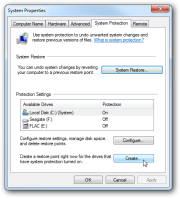Archive
Archive for the ‘windows’ Category
How To enable or synchronize time update in windows 7
June 21, 2012
Leave a comment
Categories: windows
Shortcuts or shortcuts keys for Windows
June 18, 2012
Leave a comment
Windows system key combinations
- F1: Help
- CTRL+ESC: Open Start menu
- ALT+TAB: Switch between open programs
- ALT+F4: Quit program
- SHIFT+DELETE: Delete item permanently
- Windows Logo+L: Lock the computer (without using CTRL+ALT+DELETE)
Windows program key combinations
- CTRL+C: Copy
- CTRL+X: Cut
- CTRL+V: Paste
- CTRL+Z: Undo
- CTRL+B: Bold
- CTRL+U: Underline
- CTRL+I: Italic
Mouse click/keyboard modifier combinations for shell objects
- SHIFT+right click: Displays a shortcut menu containing alternative commands
- SHIFT+double click: Runs the alternate default command (the second item on the menu)
- ALT+double click: Displays properties
- SHIFT+DELETE: Deletes an item immediately without placing it in the Recycle Bin
General keyboard-only commands
- F1: Starts Windows Help
- F10: Activates menu bar options
- SHIFT+F10 Opens a shortcut menu for the selected item (this is the same as right-clicking an object
- CTRL+ESC: Opens the Start menu (use the ARROW keys to select an item)
- CTRL+ESC or ESC: Selects the Start button (press TAB to select the taskbar, or press SHIFT+F10 for a context menu)
- CTRL+SHIFT+ESC: Opens Windows Task Manager
- ALT+DOWN ARROW: Opens a drop-down list box
- ALT+TAB: Switch to another running program (hold down the ALT key and then press the TAB key to view the task-switching window)
- SHIFT: Press and hold down the SHIFT key while you insert a CD-ROM to bypass the automatic-run feature
- ALT+SPACE: Displays the main window’s System menu (from the System menu, you can restore, move, resize, minimize, maximize, or close the window)
- ALT+- (ALT+hyphen): Displays the Multiple Document Interface (MDI) child window’s System menu (from the MDI child window’s System menu, you can restore, move, resize, minimize, maximize, or close the child window)
- CTRL+TAB: Switch to the next child window of a Multiple Document Interface (MDI) program
- ALT+underlined letter in menu: Opens the menu
- ALT+F4: Closes the current window
- CTRL+F4: Closes the current Multiple Document Interface (MDI) window
- ALT+F6: Switch between multiple windows in the same program (for example, when the NotepadFind dialog box is displayed, ALT+F6 switches between the Find dialog box and the main Notepad window)
Shell objects and general folder/Windows Explorer shortcuts
For a selected object:
- F2: Rename object
- F3: Find all files
- CTRL+X: Cut
- CTRL+C: Copy
- CTRL+V: Paste
- SHIFT+DELETE: Delete selection immediately, without moving the item to the Recycle Bin
- ALT+ENTER: Open the properties for the selected object
To copy a file
Press and hold down the CTRL key while you drag the file to another folder.
To create a shortcut
Press and hold down CTRL+SHIFT while you drag a file to the desktop or a folder.
General folder/shortcut control
- F4: Selects the Go To A Different Folder box and moves down the entries in the box (if the toolbar is active in Windows Explorer)
- F5: Refreshes the current window.
- F6: Moves among panes in Windows Explorer
- CTRL+G: Opens the Go To Folder tool (in Windows 95 Windows Explorer only)
- CTRL+Z: Undo the last command
- CTRL+A: Select all the items in the current window
- BACKSPACE: Switch to the parent folder
- SHIFT+click+Close button: For folders, close the current folder plus all parent folders
Windows Explorer tree control
- Numeric Keypad *: Expands everything under the current selection
- Numeric Keypad +: Expands the current selection
- Numeric Keypad -: Collapses the current selection.
- RIGHT ARROW: Expands the current selection if it is not expanded, otherwise goes to the first child
- LEFT ARROW: Collapses the current selection if it is expanded, otherwise goes to the parent
Properties control
- CTRL+TAB/CTRL+SHIFT+TAB: Move through the property tabs
Accessibility shortcuts
- Press SHIFT five times: Toggles StickyKeys on and off
- Press down and hold the right SHIFT key for eight seconds: Toggles FilterKeys on and off
- Press down and hold the NUM LOCK key for five seconds: Toggles ToggleKeys on and off
- Left ALT+left SHIFT+NUM LOCK: Toggles MouseKeys on and off
- Left ALT+left SHIFT+PRINT SCREEN: Toggles high contrast on and off
Microsoft Natural Keyboard keys
- Windows Logo: Start menu
- Windows Logo+R: Run dialog box
- Windows Logo+M: Minimize all
- SHIFT+Windows Logo+M: Undo minimize all
- Windows Logo+F1: Help
- Windows Logo+E: Windows Explorer
- Windows Logo+F: Find files or folders
- Windows Logo+D: Minimizes all open windows and displays the desktop
- CTRL+Windows Logo+F: Find computer
- CTRL+Windows Logo+TAB: Moves focus from Start, to the Quick Launch toolbar, to the system tray (use RIGHT ARROW or LEFT ARROW to move focus to items on the Quick Launch toolbar and the system tray)
- Windows Logo+TAB: Cycle through taskbar buttons
- Windows Logo+Break: System Properties dialog box
- Application key: Displays a shortcut menu for the selected item
Microsoft Natural Keyboard with IntelliType software installed
- Windows Logo+L: Log off Windows
- Windows Logo+P: Starts Print Manager
- Windows Logo+C: Opens Control Panel
- Windows Logo+V: Starts Clipboard
- Windows Logo+K: Opens Keyboard Properties dialog box
- Windows Logo+I: Opens Mouse Properties dialog box
- Windows Logo+A: Starts Accessibility Options (if installed)
- Windows Logo+SPACEBAR: Displays the list of Microsoft IntelliType shortcut keys
- Windows Logo+S: Toggles CAPS LOCK on and off
Dialog box keyboard commands
- TAB: Move to the next control in the dialog box
- SHIFT+TAB: Move to the previous control in the dialog box
- SPACEBAR: If the current control is a button, this clicks the button. If the current control is a check box, this toggles the check box. If the current control is an option, this selects the option.
- ENTER: Equivalent to clicking the selected button (the button with the outline)
- ESC: Equivalent to clicking the Cancel button
- ALT+underlined letter in dialog box item: Move to the corresponding item
Categories: windows
windows 8 activation key
May 31, 2012
Leave a comment
Though we – the loyal customers need to wait a couple of months before we get the legal copies of Windows 8. The Windows 8 Activation crack is already available online for Free download. It has been barely a couple of weeks since Microsoft made available the RTM version of Windows 8 to the OEMs and lo we have the activation crack already available for Windows 8.
The Windows 8 Activation crack is available on a Chinese Forum(Link cannot be revealed due to piracy concerns). The Windows 8 Ultimate activation crack has been built on the OEM version of Lenovo’s Windows 8 OEM DVD. The DVD ISO of Windows 8 along with the newly available crack is already leaked at the forum. Anyone who uses the leaked .ISO, along with the OEM-SLP product key of Windows 8, coupled along with the activation certificates can be obtained through the boot.wim – helps you run Windows 8Ultimate Final version.
The new activation crack uses a very simple technique of exploiting the “OEM Activation 4.3”, which happens to be an updated volume license activation system by Microsoft that was earlier available from 2009 with Windows 7 and known infamously as “Activation 2.0”. Looks like Microsoft hasn’t learned from the mistakes coz, Activation 2.0 was previously the easy module break into Windows 7 way back in 2009 when Win 7 hit the stores.
The new crack which has been successfully been built on a Windows 8 volume license means that anyone who uses this cracked version can install Windows 8 on numerous machines without any limitations as such.
Categories: windows
Get All Your System Information
May 28, 2012
Leave a comment
Go to start> run> type”dxdiag”without qoutes>ok.
>system tab, you will get all your system details there.
Also try command prompt and type systeminfo.exe
>system tab, you will get all your system details there.
Also try command prompt and type systeminfo.exe
Categories: windows
How to open .dat file
August 19, 2011
Leave a comment
.DAT file is nothing but a file containing arbitrary data. These files are used to store any kind of data by programmers. It’s not associated with any kind of particular application or a program. In the case of .DAT files, how to open these files depends on you, it may not be the same program each time.
Some email programs automatically change the file extension on email attachments to .DAT. So if any one sent you a picture and now it’s a .DAT
file, you first need to save it to your computer and then change the file extension to JPG or GIF or PNG or whatever you think it’s supposed to be. If
they sent you a Word document, change it to .DOC, etc.
We can change the file extension on a file by follow the below steps.
1) First Go to My Computer,
2) clicking on Tools and then Folder Options.
3) Next click on the View tab and
4) Then scroll down to the option “Hide extensions for known file types” and
UNCHECK it.
Then we can able to see the file extension and change it to another format.
Now simply right-click on the .DAT file and change the file extension to the
desired file format after the dot(.)
You can also try an Integrated Development Environment (IDE) programmers tool like Winmail.Dat attachments. This is an online converter used to open a file easily.
Winmail.Dat Email Attachment
If you have a file named Winmail.dat, this means you have received this file as an attachment in the email and the sender has used Microsoft Outlook, Outlook Express or MS Exchange Server to send you this mail.
Some email programs automatically change the file extension on email attachments to .DAT. So if any one sent you a picture and now it’s a .DAT
file, you first need to save it to your computer and then change the file extension to JPG or GIF or PNG or whatever you think it’s supposed to be. If
they sent you a Word document, change it to .DOC, etc.
We can change the file extension on a file by follow the below steps.
1) First Go to My Computer,
2) clicking on Tools and then Folder Options.
3) Next click on the View tab and
4) Then scroll down to the option “Hide extensions for known file types” and
UNCHECK it.
Then we can able to see the file extension and change it to another format.
Now simply right-click on the .DAT file and change the file extension to the
desired file format after the dot(.)
You can also try an Integrated Development Environment (IDE) programmers tool like Winmail.Dat attachments. This is an online converter used to open a file easily.
Winmail.Dat Email Attachment
If you have a file named Winmail.dat, this means you have received this file as an attachment in the email and the sender has used Microsoft Outlook, Outlook Express or MS Exchange Server to send you this mail.
Categories: windows
How to make a Copyright C Symbol on a PC Keyboard (©):
August 17, 2011
Leave a comment
This should work for all PC keyboards when you need to type a copyright symbol. It should work on WYSIWYG html programs when you insert copyright symbols and of course any word processor where you need to make a copyright symbol with your keyboard from standard fonts installed.
Hold down Ctrl and Alt at the same time and pres C
Ctrl+Alt+C
Hold down Alt and type 0169 on the number pad (right hand side of your keyboard) Alt+0169
How to make a Copyright C Symbol on a Mac (©):
This should work for all Mac keyboards when you need to type a copyright symbol.
Hold down Option at the same time and press ‘g’to get the copyright symbol. Option+g
Categories: windows

 Back to the top
Back to the top